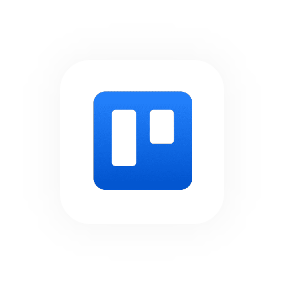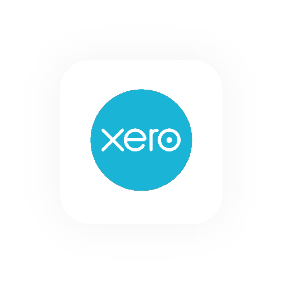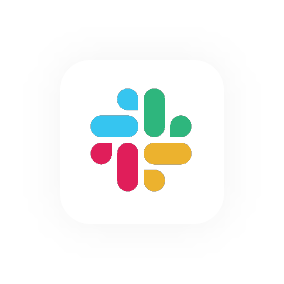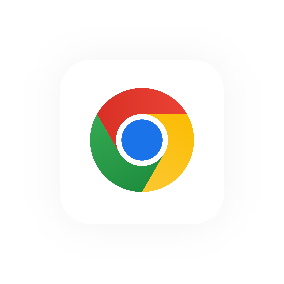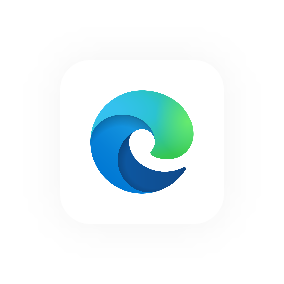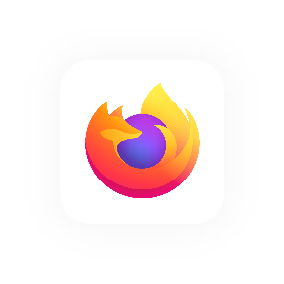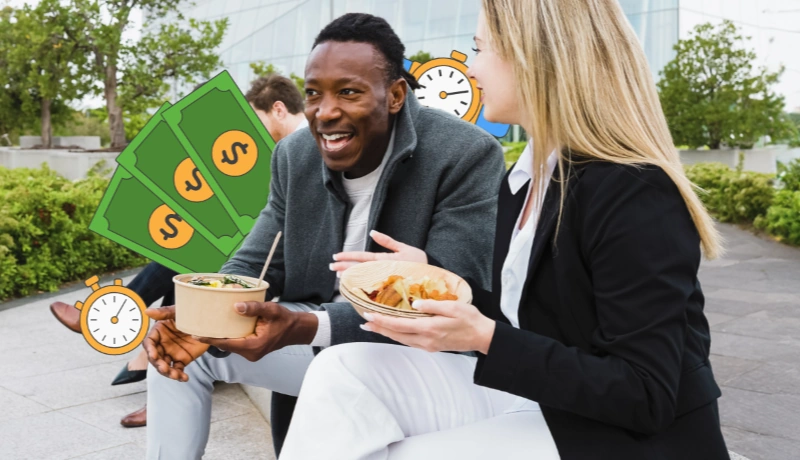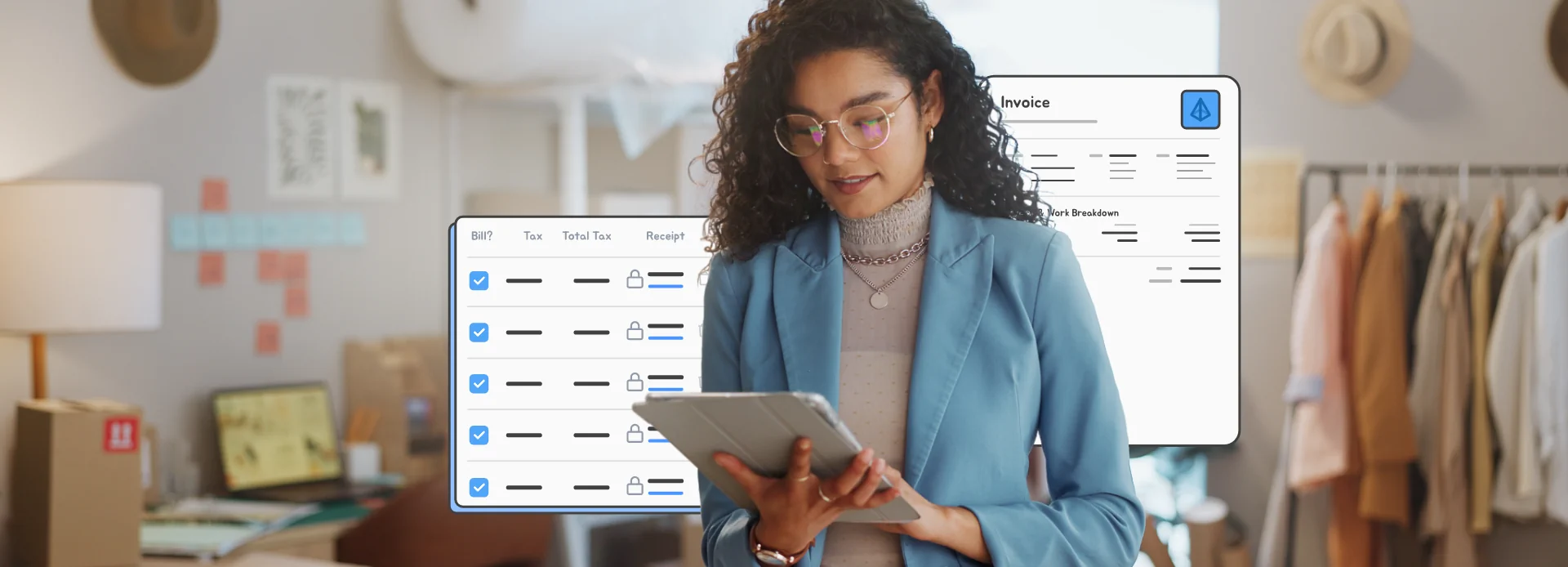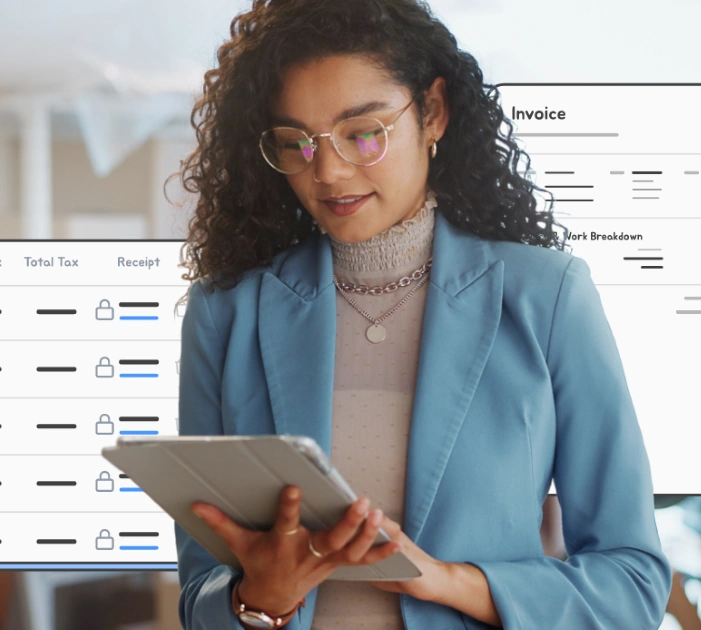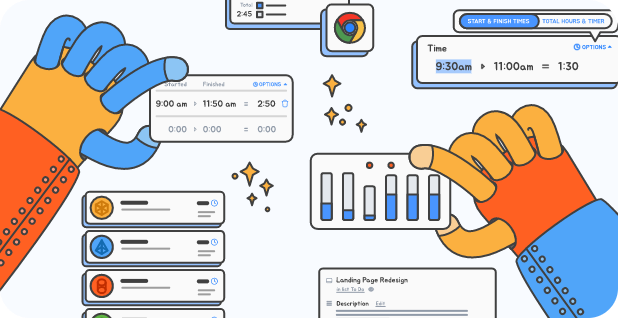New Release
In Case You Missed It: Invoice Improvements
- Beautiful and rich web invoices; and
- A new ‘paid’ status for invoices.
1. Web Invoices
Our Motivation Behind Web Invoices
Invoices are important. They bookend the experience your customers have with your business when you do work with them.
You’ve likely put a lot of effort in to delivering great work, so it makes sense to follow that up with an accurate, professional and high quality invoice to deliver a consistently great experience to your customers from the start of your engagement through to the end.
Good invoicing can help with the following:
- Encourage repeat business from customers.
- Improve customers’ sense of value.
- Establish trust and confidence through transparency.
- Help you get paid faster.
- Improve customers’ perception of your credibility and professionalism.
- Be a factor in you increasing your rates.
These factors are what informed our new web invoice design and development.
How to Access Web Invoices
After you’ve reviewed an invoice and approved it you’ll see a group of buttons in the invoice header. This is where you can access the invoice in different formats — PDF, Xero (if you’re a Xero user and have connected to your Xero account) and Web. Click the Web button and the web invoice will open in a new tab.

Here’s what the web invoice will look like:
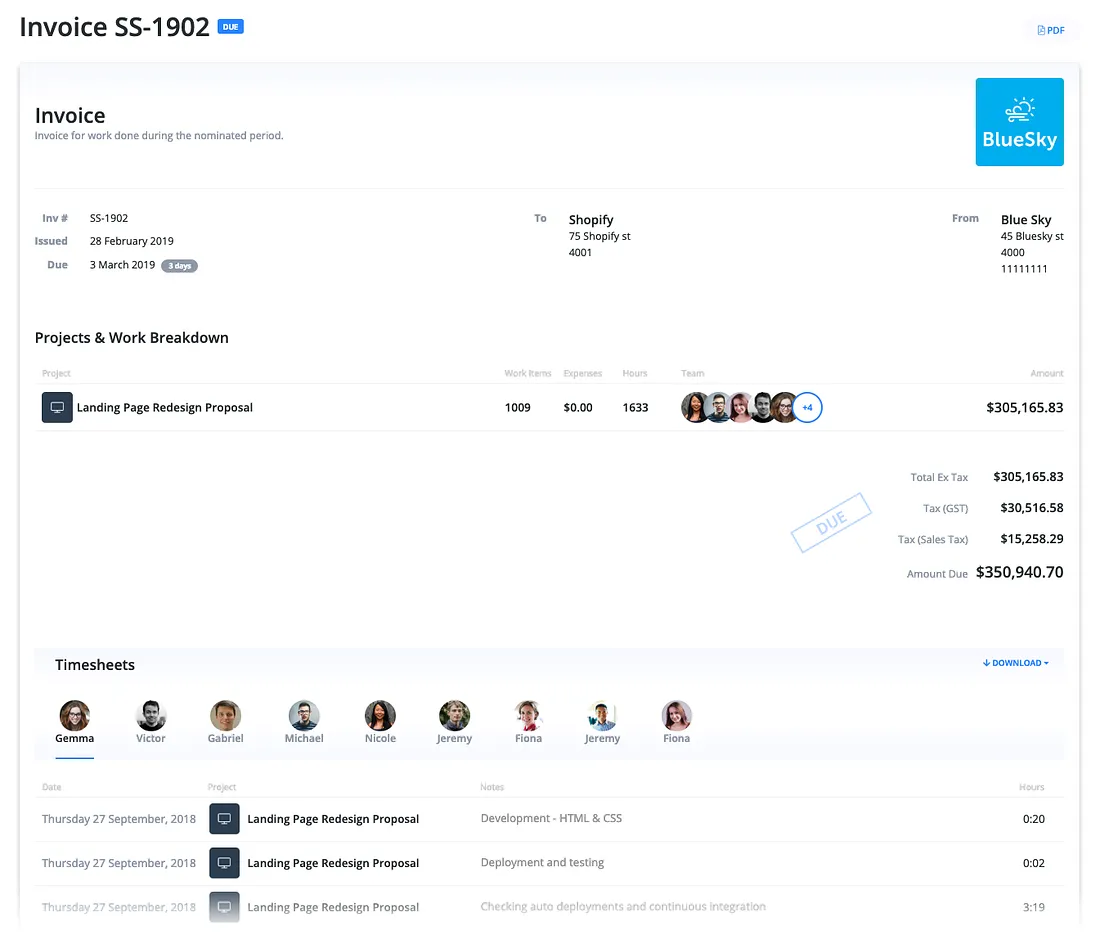
Key Features
Security
You’ll notice the web invoice URL is not something like — https://yourdomain.hourlytime.com/client_name/invoice#. If this were the case it would make things super easy for anyone nosey enough to snoop around to access your invoices, see your hourly rate, who you’re doing work for etc etc.
The URL Hourly generates is intentionally long and randomised. Our intent is that the only people who see your invoices are the people you choose to share them with.
Fully Responsive
Hourly’s web invoices have been built to be fully responsive, so when a client opens your invoice, it will look great on any device — desktop, tablet and mobile.
Invoice Header
At the top of the invoice is all of the typical information you’d expect to see on an invoice.
This includes:
- Invoice status (Due, Overdue or Paid).
- Invoice description (Editable)
- Invoice number (Defaults to client — YYMM-# but can be edited).
- Date issued.
- Due (You can set a default for your company and per client. Plus if needed you can edit it on the invoice too).
- Customer address (optional).
- Your company’s address (optional).
- Your company’s branding (Set up in the Account page).
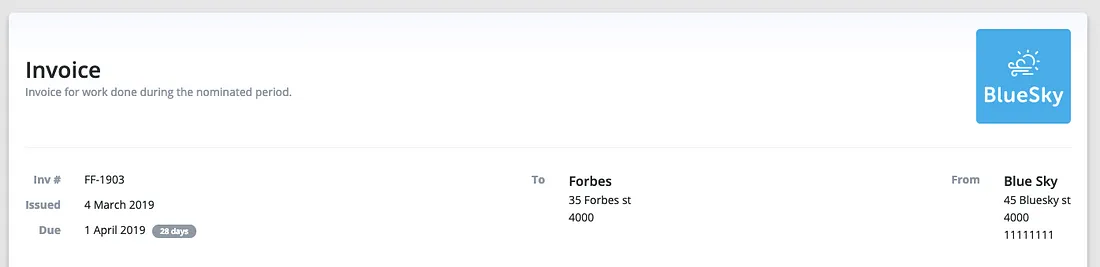
Projects & Work Breakdown
This section of web invoices shows your customers where work happened. Which projects, how many work items, any expenses, number of hours plus a breakdown by person.

Timesheets and Expenses
These invoice enhancements also give you the choice of including timesheets and expenses for customers to view.

Enabling these means that the timesheets and expenses are embedded at the bottom of the invoice (The client can view each on a user by user basis).
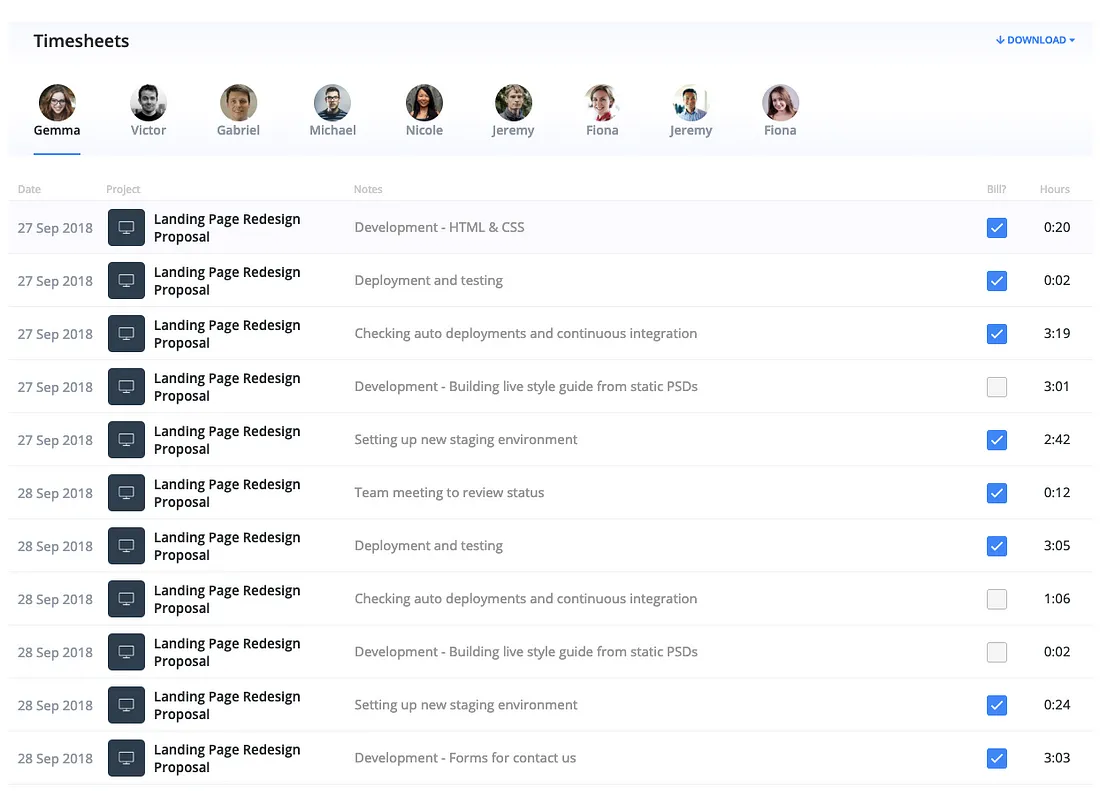
When these are included, customers can also download them (CSV) should they wish to do so.
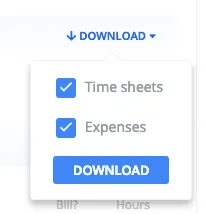
2. Paid Status for Invoices
As part of this release, Hourly now allows users to mark invoices as ‘Paid’. This is designed to make it easier to track invoices through the billing cycle.
How to Mark an Invoice as Paid
Approved invoices can be marked as paid by clicking the Mark as Paid button.

Paid invoices appear as below. If a mistake has been made, Hourly admin users may revert the invoice to unpaid.

Want to see these new features in action? Start tracking your time with Hourly. It’s free for 14 days.